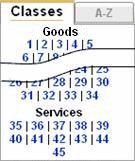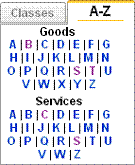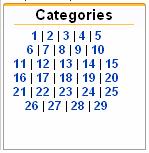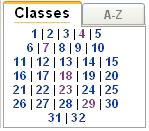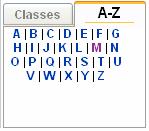NIVILO:CLASS 2.4
Internet and CD-ROM versions
of the Nice, Vienna and Locarno Classifications
Table of Contents
Navigation within the publication
Navigation within the Nice Classification
Navigation within the Vienna Classification
Navigation within the Locarno Classification
Basic search using truncation characters
Advanced search using logical operators
Searching for class, subclass and category numbers, serial numbers and basic numbers
Presentation of the text after search
Purpose of the application
NIVILO:CLASS aims to provide easy-to-access, searchable information to the users of the Nice, Vienna and Locarno Classifications available on the Internet and CD-ROM.
Startup page
From the startup page you can navigate to the most recent edition of the Nice, Vienna and Locarno Classifications.
You can navigate to an individual classification by clicking on its title in the language you require.

Publication page
The screenshot below shows you what the online versions of the classifications look like (in the example we use the Nice Classification):

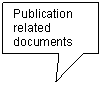
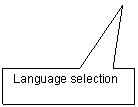
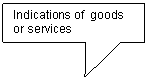
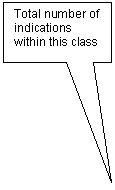
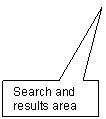
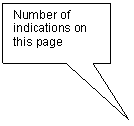
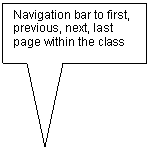

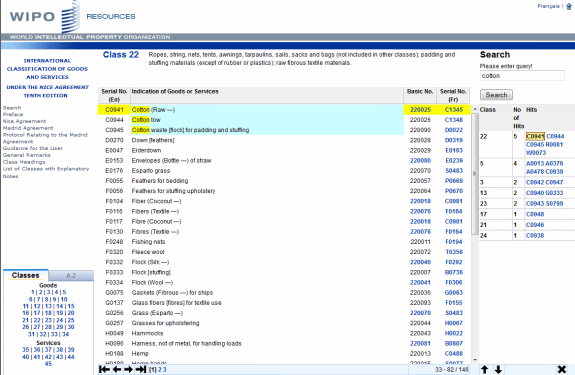
The page contains:
· the title of the publication – top left corner
· publication related documents – middle left section
· tool for navigating within the publication, by class or alphabetically – bottom left corner
· publication browser, containing indications of goods or services – middle column
· tool for navigating within the actual class – bottom part of the middle column
· an optional tool for searching within the publication – right column
· language selection icon – top right corner
Title of the publication
|
Nice |
Vienna |
Locarno |
|
INTERNATIONAL
CLASSIFICATION OF GOODS AND SERVICES |
INTERNATIONAL
CLASSIFICATION OF THE FIGURATIVE ELEMENTS OF MARKS |
INTERNATIONAL
CLASSIFICATION FOR INDUSTRIAL DESIGNS |
Publication related documents
|
Nice |
Vienna |
Locarno |
|
· Preface · Nice Agreement · Madrid Agreement · Protocol Relating to the Madrid Agreement · Guidance for the User · General Remarks · Class Headings · List of Classes with Explanatory Notes |
· Preface · Vienna Agreement · Recommendations · Guidance for the User · Table of Categories · Table of Categories and Divisions, with Explanatory Notes |
· Preface · Locarno Agreement · Recommendations · Guidance for the User · List of Classes · List of Classes and Subclasses with Explanatory Notes |
Navigation within the publication
Items in the Nice Classification are split into goods and services.
In the Nice and Locarno Classifications the items are organized into classes; in the Vienna Classification items are organized into categories.
The Nice and Locarno Classifications can be browsed by alphabetical order, as well as by class. To access the alphabet, click on the A-Z tab, as shown below:
|
Nice |
Vienna |
Locarno |
|
In class order:
In alphabetical order:
|
|
In class order:
In alphabetical order:
|
By clicking on the class number, alphabetical character or category number, the browser area will show the content of the selected class, letter or category.
Navigation within the Nice Classification
In the browser area of the Nice Classification you have the following navigation possibilities:
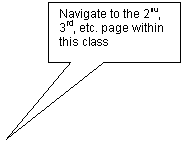
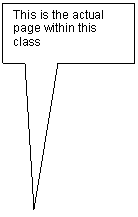
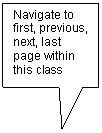
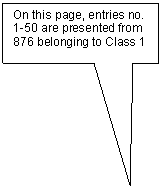

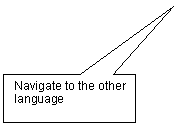
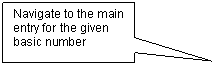
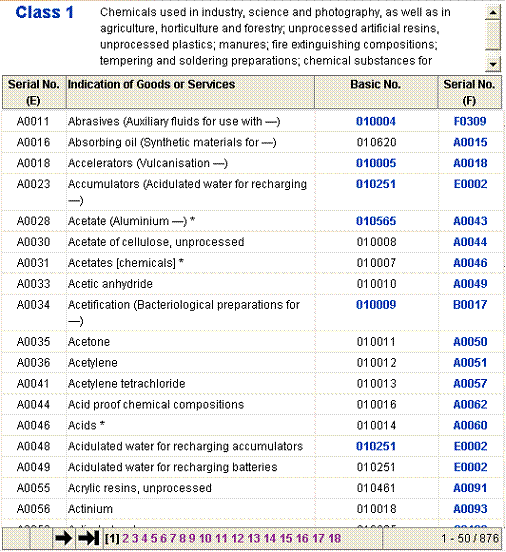
Navigation within the Vienna Classification
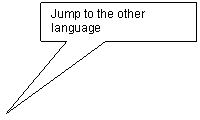
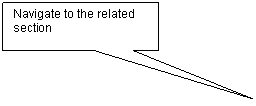
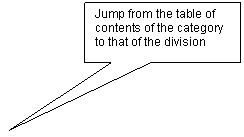
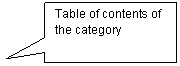
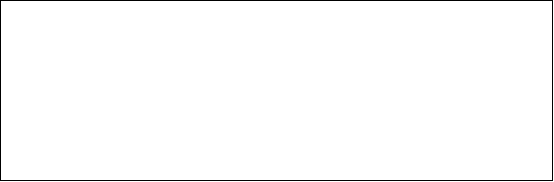
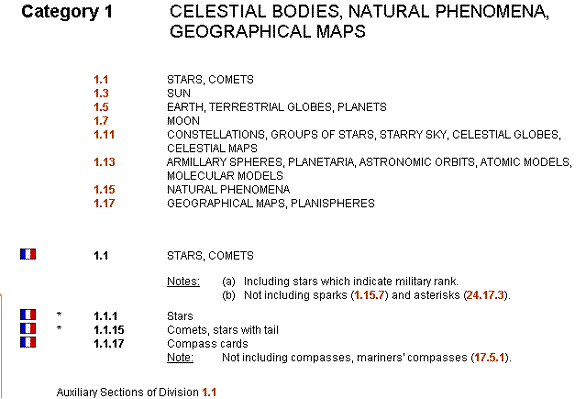
Navigation within the Locarno Classification
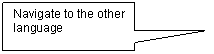
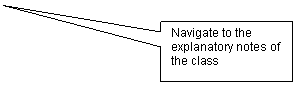

Searching
Searching can be activated by clicking on the Search link in the publication related documents area. The Search area is displayed, which enables you to search through the data of the selected classification using a word-based search.
Basic search using words
Simply enter a few words into the search field.
The search engine will show you all indications of goods or services that contain any of the given words. If there are several words found in a single indication, these “best hits” will be presented separately.
Basic search using truncation characters
A truncation character (*) can be used in the search phrase. The truncation character can be placed at the beginning or at the end of any word in the search field. ( e.g.: metal* sign* , *metal*).
Advanced search using logical operators
The logical AND, OR and NOT operators, along with parentheses, can be used to phrase your search expression.
Examples:
· abrasive and paper
· abrasive not paper
· abrasive and (cloth or paper)
You can also use double quotation marks to search for an expression.
Example:
· “safety cashboxes”
Searching for class, subclass and category numbers, serial numbers and basic numbers
You can enter the number in the search field and you can also combine it with words.
Numbers under ten have a 0 before them, e.g. to search for class 1, use 01.
Do not use full stops or hyphens between numbers of classes and subclasses or between numbers of categories, divisions and sections.
Examples:
· Nice Cassification: 01 and abrasive*
· Locarno Classification : 0101 and past*
· Vienna Classification: 010105
Presentation of the results
![]()
![]()

![]()
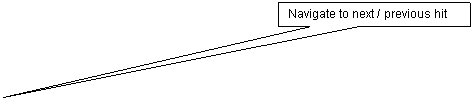
![]()
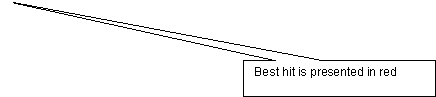
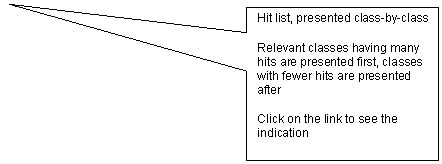
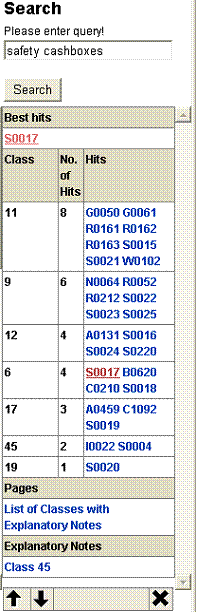
Presentation of the text after search
The indications that contain hits are shown in cyan. Words or patterns are highlighted in yellow. After jumping to the other language or to another basic number, hits are preserved; you can jump back to the source language and the search window will appear again. Hits are highlighted in the browser area and you can continue browsing.